Home Photography Workflow
As discussed yesterday, I consider the capture, curation, sharing and archiving of the photos and videos of our family’s precious memories to be extremely important. Also, over the last decade I have worked extensively with the rich media workflows and processes for large enterprises and global retailers. Hence, it’s perhaps unsurprising that we’ve ended up establishing a fairly comprehensive home photography workflow.
The challenges to be considered:
- a family of happy snappers, taking photos on a multitude of devices: (iPhone (x2), iPod touch, iPad Mini, old HTC Android phone, Panasonic point-and-shoot camera, Canon digital SLR)
- photos to be viewed and curated on a multitude of devices: (Macbook Pro, Macbook Air, Windows desktop machines, and iPhone (while traveling))
- Some images (say at a kid’s party) will need sharing outside of the family (i.e. with the other families)
- Near-networking for medium-term photo and video archives, and all curated photos, as the MBP and the MBA have rather limited storage space.
- Long term backup/archiving for pretty much everything.
The main stages of the image asset workflow are:
1) Capture
2) Collate
3) Organise
4) Curate / Enhance
5) Share
6) Archive
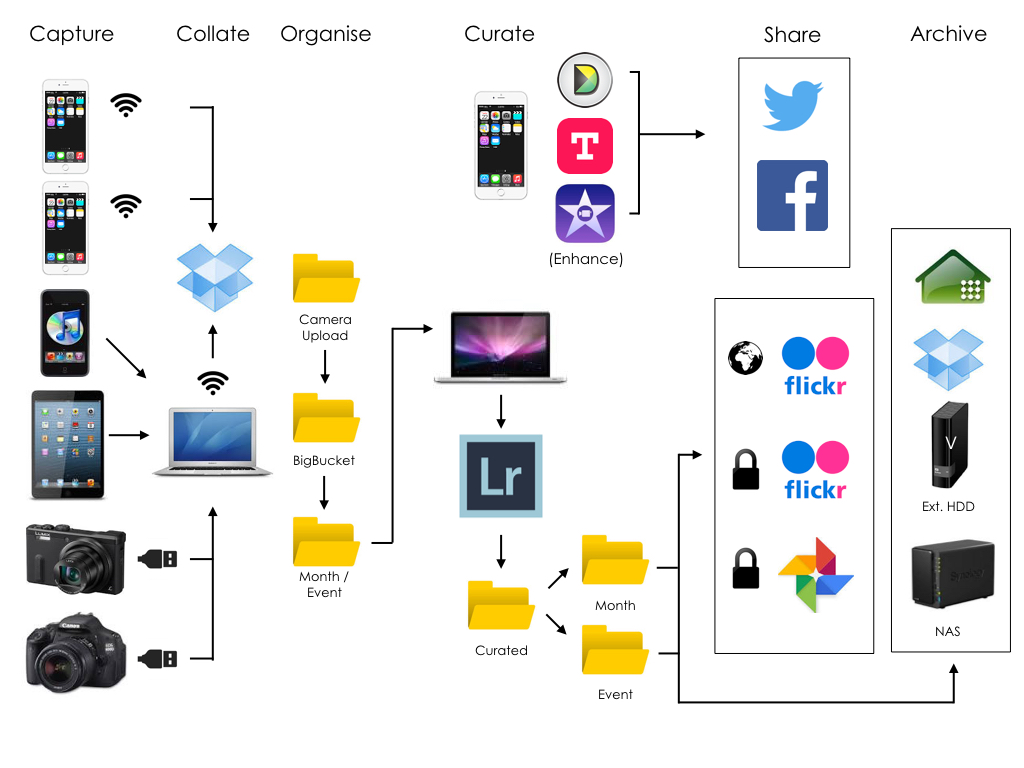
Capture
This pretty much takes care of itself.
The ‘best’ camera is the one you have with you.
Collate
I love the simplicity provided by Dropbox. Any of our mobile devices which support the native client are configured to ‘auto-upload’ any new images and videos when their on wifi. Other devices like our SLR are connected to one of the laptops by USB, and the windows/mac Dropbox app imports any new assets.
In both cases the new asset end up in the ‘Camera Uploads’ directory in our Dropbox account.
Organise
The camera uploads directory can quickly end up containing a large number of files, so there is a manual step where I move images into a directory called ‘bigbucket’, which then has sub-directories for a given month, or a specific event. These event-based directories can then be dropbox-shared with other families as needed. This also means we can use ‘selective sync’ to manage the amount of storage taken up on the laptops, otherwise the machines with smaller HDDs, quickly run into problems.
Curate / Enhance
Having previously used OSX Photos app, Google’s Picasa and Adobe’s Lightroom, each with their own catalogue and ways of organising them and being able to share and synchronise them, I’ve learned the hard way that long-term the simplest and safest way to maintain an order or structure to my photo collections is to use the file systems directory structure (potentially further enhanced with image meta-data).
I am currently using Adobe Lightroom for my main weekly/monthly curation process - I love the interface and the workflows it supports and encourages. When I have completed a collection, I have an export configuration saved with my presets, and just have to select which directory for the assets to be exported to which is:
‘Photos-Curated’ then with subfolders organised by year, and then either by ‘month’, ‘event’ or ‘adventure’.
Share
Social sharing of snapshots or more broadly interesting events is of course via Twitter and Facebook.
Those more volumous albums are shared on Flickr and Google Photos. The majority of the Flickr Albums (‘Sets’) are private, only being visible to a small group of friends and family. There are currently around 48,000 photos shared in that manner, with around 3000 shared publicly. As mentioned in an earlier post, Flickr also provides some solid APIs.
I also copy to Google Photos, though with the changes to that platform over the last 9 months, it is developing in a direction which is counter to my requirements, so I may cease using it soon. I would prefer to maintain two online collections, and so need to consider a replacement for Google Photos, or may develop my own.
Exposure - is great for story-telling/photo-blogging. But currently lacks a mobile workflow, and some broader photo management functions.
I’ve also just started trialling 500px.
Archive
I maintain local backups on a synology NAS, and a smaller USB external HDD - the latter makes it easier for my wife or I to quickly access the larger files (especially video) without having to wait for the network-sync’s to complete.
The external HDD is also mounted on my MBP, and so can be included as a directory for my remote backup sync. For my long-term, offsite back-up I use Crashplan - having previously used Mozy and Carbonite, I switched to Crashplan about 5 years ago, and have been very muvh satisfied with their service throughout that time. (I wrote about that switch back in 2011)
On a monthly basis, once the archive has successfully backed-up locally and to Crashplan, I delete that months archive directory from the dropbox ‘bigbucket’ in order to free-up the storage on my local machines.
Pre-digital legacy
Beyond the curation of your digital legacy, I also think it is important to consider the curation of your pre-digital legacy. If you haven’t already done so, it’s perhaps time to blow the dust off some of your family’s most precious pre-digital memories, and to transform them into a form where they will degrade no more, and where you can turn back the hands of time and rejuvenate them.

While you can of course purchase the equipment (I’m happy to make recommendations) and to invest the time (it’s an incredibly rewarding, and often emotional experience) there are also some companies providing fantastic digitisation and restoration services who can undertake this work on your behalf. Here I’m going to mention Save Your Past Ltd. as it’s the small business, lovingly set-up and run by my wife and her team.
